BROWSE BY EXCLUSIVITY
BROWSE BY CATEGORY
Access all templates
Unlock Themesthere’s complete range of templates, offering endless options.
Unlock Themesthere’s complete range of templates, offering endless options.
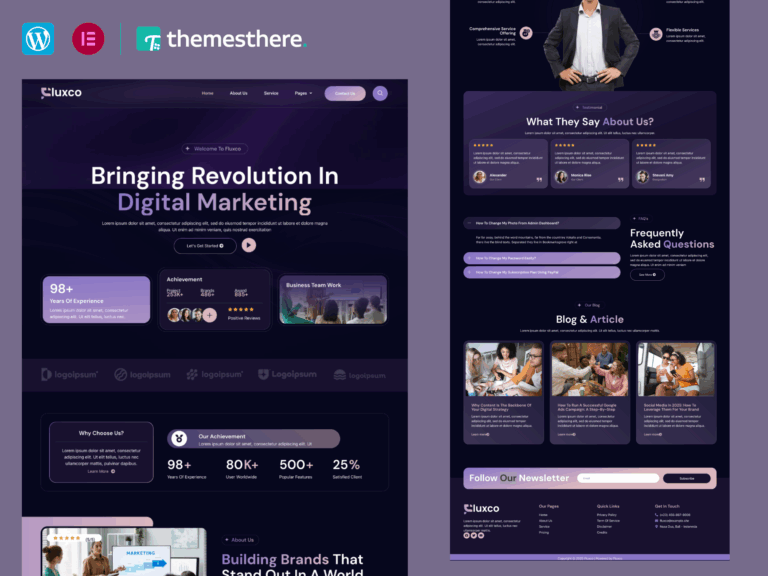
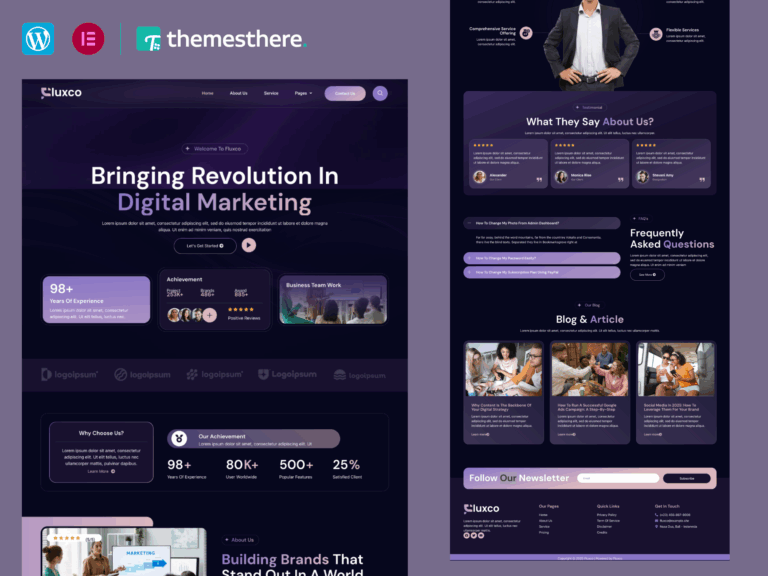
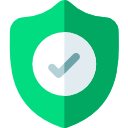
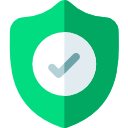
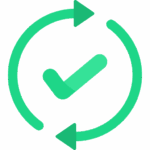
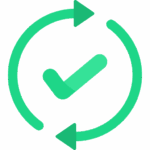
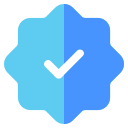
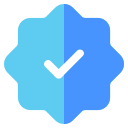
Fluxco is a modern and professional Elementor Template Kit designed for businesses looking to quickly launch a stunning WordPress website. Featuring a fully compatible design system and professionally curated images, Fluxco offers a premium, branded head start for your next project. Optimized for speed and responsiveness, it works seamlessly with the free Hello Elementor theme.
| Required Plugins |
Elementor (free) ,ElementsKit ,Jeg Elementor Kit ,MetForm |
|---|---|
|
|
Please Login To Download Attachment
Because we offer the original GPL-licensed Fluxco – Business Website Elementor Template Kit — clean, unmodified, and available at a fraction of the original cost. Perfect for freelancers, agencies, and DIY creators who want legal, safe access.
Absolutely. Every kit we offer — including Fluxco – Business Website Elementor Template Kit — is scanned and manually verified to be free of malware, injected code, or hidden files. What you download is exactly what the developer shipped.
Both versions are identical in design and code. The difference is that Envato includes support and commercial licensing, while Themesthere offers Fluxco – Business Website Elementor Template Kit under GPL — legal, original, and more affordable.
No license key is required. You’re free to use it on unlimited websites — no activation, no restrictions.
If the template is an Elementor Template Kit, you can install it using the Envato Template Kit Import plugin or our Themesthere Importer. If it’s a WordPress theme, just install it like any other theme — no third-party plugin needed.
Yes. We regularly check for updates to Fluxco – Business Website Elementor Template Kit and make them available for download in your account — for life.
Definitely. Under the GPL license, Fluxco – Business Website Elementor Template Kit can be reused across as many websites and clients as you like — with zero legal concerns.
Yes, 100%. We only provide GPL-licensed products, which means you have full rights to download, use, and redistribute Fluxco – Business Website Elementor Template Kit as per the original license.


1 $
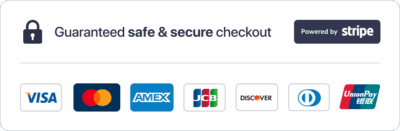
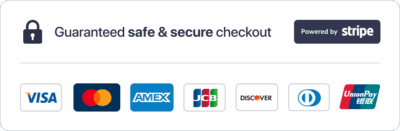
| Required Plugins |
Elementor (free) ,ElementsKit ,Jeg Elementor Kit ,MetForm |
|---|---|
|
|
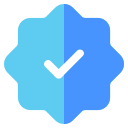
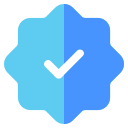
Fluxco is a modern and professional Elementor Template Kit designed for businesses looking to quickly launch a stunning WordPress website. Featuring a fully compatible design system and professionally curated images, Fluxco offers a premium, branded head start for your next project. Optimized for speed and responsiveness, it works seamlessly with the free Hello Elementor theme.
| Required Plugins |
Elementor (free) ,ElementsKit ,Jeg Elementor Kit ,MetForm |
|---|---|
|
|
Please Login To Download Attachment
Because we offer the original GPL-licensed Fluxco – Business Website Elementor Template Kit — clean, unmodified, and available at a fraction of the original cost. Perfect for freelancers, agencies, and DIY creators who want legal, safe access.
Absolutely. Every kit we offer — including Fluxco – Business Website Elementor Template Kit — is scanned and manually verified to be free of malware, injected code, or hidden files. What you download is exactly what the developer shipped.
Both versions are identical in design and code. The difference is that Envato includes support and commercial licensing, while Themesthere offers Fluxco – Business Website Elementor Template Kit under GPL — legal, original, and more affordable.
No license key is required. You’re free to use it on unlimited websites — no activation, no restrictions.
If the template is an Elementor Template Kit, you can install it using the Envato Template Kit Import plugin or our Themesthere Importer. If it’s a WordPress theme, just install it like any other theme — no third-party plugin needed.
Yes. We regularly check for updates to Fluxco – Business Website Elementor Template Kit and make them available for download in your account — for life.
Definitely. Under the GPL license, Fluxco – Business Website Elementor Template Kit can be reused across as many websites and clients as you like — with zero legal concerns.
Yes, 100%. We only provide GPL-licensed products, which means you have full rights to download, use, and redistribute Fluxco – Business Website Elementor Template Kit as per the original license.
Last Update: June 18, 2025
Last Update: June 18, 2025
Last Update: June 18, 2025
Last Update: June 18, 2025
Last Update: June 18, 2025
Last Update: June 18, 2025
Last Update: June 18, 2025
Last Update: June 18, 2025
Last Update: June 18, 2025
Last Update: June 18, 2025
Last Update: June 18, 2025
Last Update: June 18, 2025
Unlock Themesthere’s complete range of templates, offering endless options.
No account yet?
Create an Account